Aamer Shedam from Microsoft’s Ask the Performance Team has just blogged about how Windows 7 will only show one printer in “Devices and Printers†if you have that same two printers installed on the one computer (see below).
If your an IT Administrator and you want to configured the “Printer†view in Windows Explorer to show an icon for each printer using Group Policy then take a look at my instructions below.
Key: HKLM\SOFTWARE\Microsoft\Windows\CurrentVersion\Explorer\Desktop\NameSpace\{2227a280-3aea-1069-a2de-08002b30309d}
Value: (Default)
Data: Printers
Step 1. Edit a Group Policy Object that is applied to all the workstation you want this Browser Ballot disabled.
Step 2. Navigate to Computer Configuration > Preferences > Windows Settings > Registry and create a “New Registry Itemâ€
Step 3. Type “SOFTWARE\Microsoft\Windows\CurrentVersion\Explorer\Desktop\NameSpace\{2227a280-3aea-1069-a2de-08002b30309d}†in the Key Path tick “Default”, then select REG_DWORD as the value type “Printers†in the value data and then click “OKâ€.
Now all your computers will display this view in Windows Explorer.
Links:
- See the blog post here Windows 7: Where are my printers?
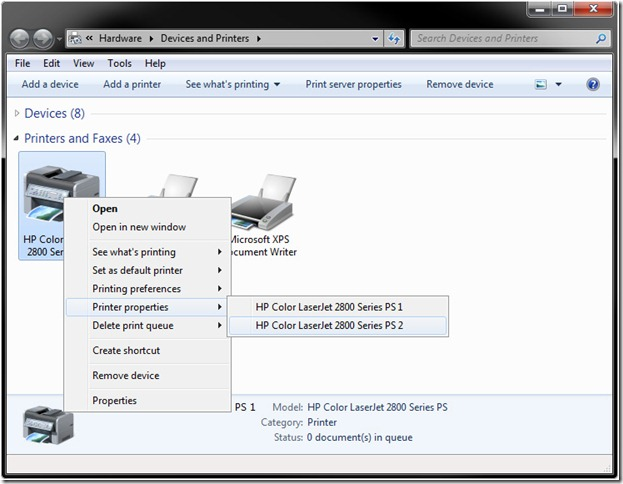
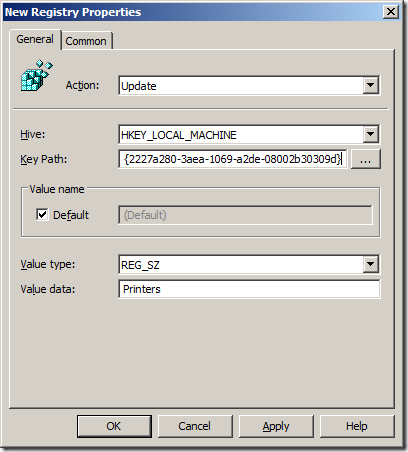
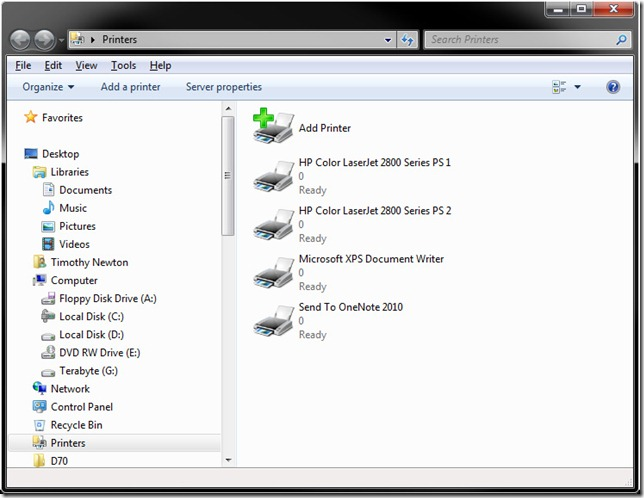




Blog Post: How to use Group Policy to restore missing second printer in Windows 7 http://bit.ly/d1YpUS
RT @grouppolicy_biz: Blog Post: How to use Group Policy to restore missing second printer in Windows 7 http://bit.ly/d1YpUS
RT @grouppolicy_biz: Blog Post: How to use Group Policy to restore missing second printer in Windows 7 http://bit.ly/d1YpUS << Nifty 🙂
Note that if pushing this out via Group Policy on a mixed domain of XP and Windows 7 PCs that enabling this key will place a Printers Icon on XP users’ desktops that they can’t remove.
(That is of course if you fail to create individual policies for each OS)