 As I briefly mention in my previous blog post about Group Policy Caching (https://www.grouppolicy.biz/2013/07/group-policy-caching-in-windows-8-1/) both Group Policy Preferences Drive Mappings and Disk Quotas are no longer processed as a Synchronous policy setting. But what does this exactly mean….
As I briefly mention in my previous blog post about Group Policy Caching (https://www.grouppolicy.biz/2013/07/group-policy-caching-in-windows-8-1/) both Group Policy Preferences Drive Mappings and Disk Quotas are no longer processed as a Synchronous policy setting. But what does this exactly mean….
Put simply Drive Mappings (and Disk Quota) policy settings will now apply in the background for the users without them having to reboot or log off their computers. This mean you can now update users drive mappings dynamically in background without them ever have to log off… Sounds great but how does this work in practice? Glad you asked…
Before…. No drive mapping…
After the next background policy update (or manual “GPUPDATEâ€) then… TADA, the Drive Mapping has appeared.
An interesting side affect of making this policy setting a background asynchronous setting is that it reduces the need for a computer to process a Foreground Synchronous policy refresh. Meaning it is less likely that you will encounter the performance issues over slow WAN link that Group Policy Caching improvement addresses. So… Not only has made Group Policy Synchronous much faster they have greatly reduced the likeliness of it ever happening in the first place.
WARNING: As of the Windows 8.1 Preview if you set a drive mapping to “Remove†or “Replace†it will forcefully disconnect the drive and close any open files you have to that location.
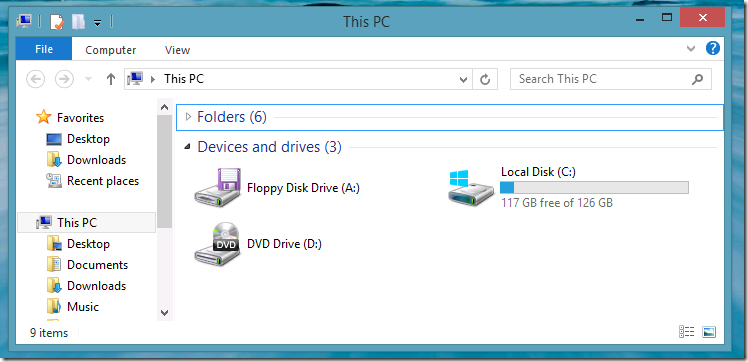
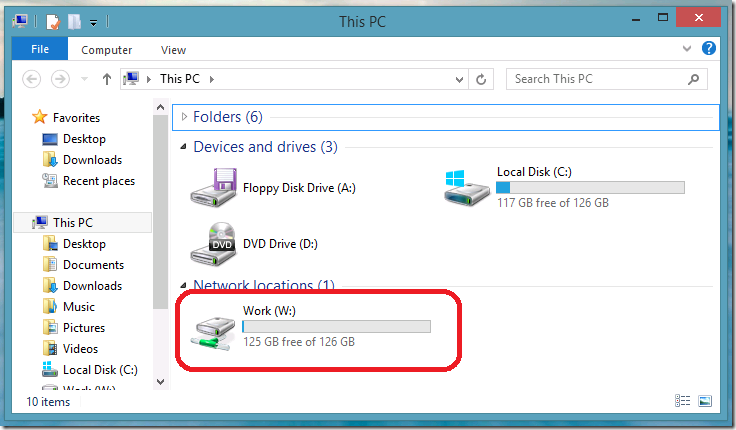




New Background Drive Mappings in Windows 8.1 http://t.co/MLARaftalj
New Background Drive Mappings in Windows 8.1 http://t.co/HbI34moPOY
Serg Marinichev liked this on Facebook.
Chris Libby liked this on Facebook.
Calvin Chen liked this on Facebook.
Meinolf Weber liked this on Facebook.
Eric Figgins liked this on Facebook.
Charles Cruden liked this on Facebook.
Sony Nair liked this on Facebook.
I encountered an interesting situation where my drives were not mapping on super fast UEFI boxes with Windows 8.1 on cold boot or restart but on sign off/in the drives were there.
I discovered that using an fqdn UNC solved the problem completely.
I can’t say I like this change.
When using “update” the policy will not fix problems with user based (persistent) drive mappings on a drive letter we’re using when logging in to the domain. (e.g. when a user maps a NAS at home on a drive letter we’re using in the office our drive mapping will not overwrite the home drive mapping…)
When using “replace” in the gpo, the drive mapping is closed and rebuild on every policy update. As a result all open files are closed (without saving). A lot of programs can’t deal with the forced closing of files resulting in crashes….
The idea of updating the policy in the background could be a good thing but why o why is a correct drivemapping killed en rebuild if old and new mapping are the same?????
Isn’t there a registry hack or other trick to go back to the old win7 behavior?????
Quick question: I know that if you have a laptop and you’re disconnected from the network (say, away from work) then there is generally a long pause whenever a Save As dialog is opened, as the application is attempting to connect to the network drive which is non-existent at that remote location.
However, a lot of applications (like SyncToy) don’t recognise Network Locations (vs mapped network drives).
Is there a way of avoiding these long pauses when the application looks for the non-existent network location apart from restarting? Or am I right in saying Network Locations needs a bit more work?
Thanks
“WARNING: As of the Windows 8.1 Preview if you set a drive mapping to “Remove†or “Replace†it will forcefully disconnect the drive and close any open files you have to that location.”
isn’t this pretty much the worst idea ever? there should be a way to turn this off.
the help notes of the “Configure Drive Maps Preference Extension policy processing” GPO setting indicate that there should be a “do not apply during periodic background processing” option, but there isn’t actually that option.
“2. The “Do not apply during periodic background processing” option prevents the system from updating affected preference items in the background while the computer is in use. When background updates are disabled, preference item changes do not take effect until the next user logon or system restart.” (but there’s no checkbox for “do not apply during periodic background processing.”)
> isn’t this pretty much the worst idea ever?
Couldn’t agree more.
Maybe a custom policy template to set Computer – “Software\Policies\Microsoft\Windows\Group Policy\{5794DAFD-BE60-433f-88A2-1A31939AC01F}” – “NoBackgroundPolicy” = 1 would help?
Have you ever solved this or able to turn it off?
Recently upgrade a few Domain users to Win 10, for the most part, it’s been working great and some feedback that computer works better/smoother than before (win 7). But the latest one I did,this User is experiencing Access database error – Randomly.. “Your network access was interrupted….” error, I found reference to this possible GPO set mapped drive with Replace option may be causing it.
Would like to figure out a solution to the Access database error that ComputerLady mentioned. Have one workstation that leaves Access open all day for various entries and experiences at least three aborts per day, losing information that was inputted, but not saved.