 Along with the recent release of Windows 8 Microsoft also released Windows RT which is pretty much Windows 8 designed to operate on ARM based processors. For consumers the most obvious difference of this OS is the lack of ability to run legacy software. In enterprises however the biggest missing feature is that this OS is not joinable to a domain and thus cannot be configured using Group Policy.
Along with the recent release of Windows 8 Microsoft also released Windows RT which is pretty much Windows 8 designed to operate on ARM based processors. For consumers the most obvious difference of this OS is the lack of ability to run legacy software. In enterprises however the biggest missing feature is that this OS is not joinable to a domain and thus cannot be configured using Group Policy.
HOWEVER…. It is still possible with a very minor configuration changes to enable a Windows RT device to be configured via Local Group Policy.
To begin with, you might remember my blog post What’s changed with the Group Policy Client Service in Windows 8 where I explain that the Group Policy service will shutdown after a period of 10 minutes when not in use. Well, with Windows RT there are no Local Group Policy settings configured out of the box so by default the Group Policy Client service is as always disabled. Therefore before we configure the local group policy on a Windows RT device we first need to enable the local group policy service which you can get into via the Computer Management option from the system menu (See image below).
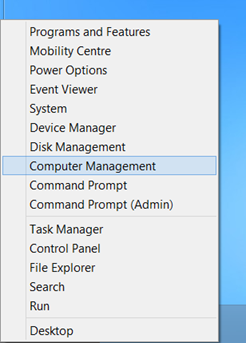
Once you are into the Computer Management tool navigate to the Services section and find the Group Policy Client Service.
Note: As mention before this service is disabled by default in Windows RT.
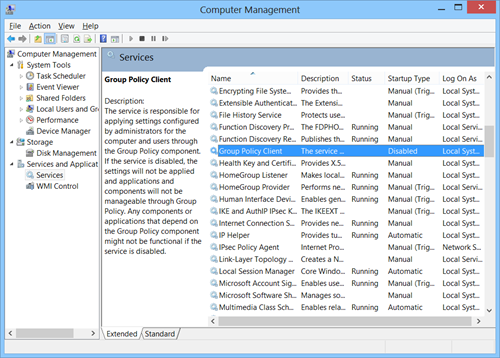
Now configure the Group Policy Service start up type to be Automatic and then manually start the service.
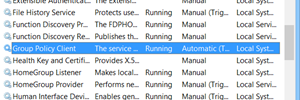
Now that the services is started you will be able to modify any of the Local Group Policy as per normal by setting by running “MMC” from the start menu then loading the Local Computer Policy snap in. As you can see in the image below I have used the Local Policy to configure the Default Lock Screen image as I mention in my previous blog post How to use Group Policy to change the Default Lock Screen image in Windows 8
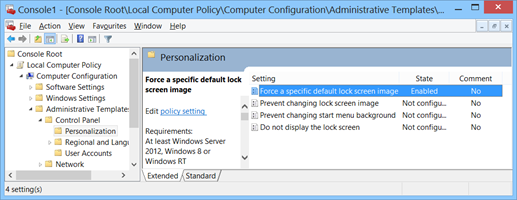
That is pretty much it… ]While it is still disappointing that these devices cannot be managed via Group Policy at least you can still configure the policy settings on these device when you just want to make some minor tweaks.
Side Note: This blog post was completely written using on a Windows RT, for those of you who are lamenting the fact that there is no Windows Live Writer for Windows RT the blogging feature in Word 2013 is pretty much an exact replacement for this application (see image below).
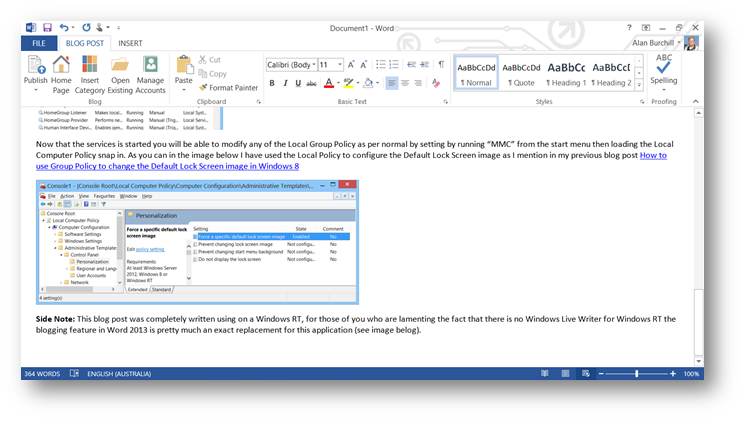




How to enable Group Policy in Windows RT http://t.co/cqrru6N9
How to enable and configure Group Policy settings in Windows RT http://t.co/cqrru6N9
How to enable and configure Group Policy settings in Windows RT http://t.co/cqrru6N9
How to enable and configure Group Policy settings in Windows RT http://t.co/cqrru6N9
How to enable and configure Group Policy setting in Windows RT… http://t.co/jGOsB6xd
@winreview ЕÑÑ‚ÑŒ еще и ImageX
How to enable and configure Group Policy setting in Windows RT
http://t.co/Vl3vVzvg
How to enable and configure Group Policy settings in Windows RT http://t.co/cqrru6N9
How to enable and configure Group Policy settings in Windows RT http://t.co/cqrru6N9
RT @alanburchill: How to enable and configure Group Policy settings in Windows RT http://t.co/cqrru6N9
RT @alanburchill: How to enable and configure Group Policy settings in Windows RT http://t.co/cqrru6N9
How to enable Group Policy in Windows RT http://t.co/uXeBCvOQ
RT @alanburchill: How to enable and configure Group Policy settings in Windows RT http://t.co/cqrru6N9
How to enable and configure Group Policy setting in Windows RT http://t.co/mSyjUlVC
RT @alanburchill: How to enable and configure Group Policy settings in Windows RT http://t.co/cqrru6N9
How to enable and configure Group Policy setting in Windows RT http://t.co/1zlSasoq