Suggesting VDI Group Policy Settings
The next session shows a number of suggested Group Policy setting you should apply to you VDI configuration… Of course these are only suggestion/recommendations and you should take into consideration your own requirements before implementing these changes.
Disabling Services for VDI
Service are of course background tasks that run in Windows. These tasks of course takes some CPU,Memory and Disk overhead to run and therefore it is best that you disable all the non-essential services for your VDI workstations to squeeze in more users. To disable the services I like to use Group Policy Preferences Service Extension as it allows you to specify a custom service name that is not necessarily installed on the computer you are editing the group policy object.
The three service most obvious services I would recommend disabling are:
- defragsvc – Defragmentation Service Account of course would generate a LOT of disk IO activity on the server and as you are probably running this on a fairly high end SAN or perhaps even on SSD’s then this is not required.
- WSearch – Windows Search Service is another disk IO intensive service that likes to index all the files on a computer. Having this service enable also put a fairly high load on the system and therefore it is much better to turn this service off.
- wuauserv – Windows Update Service is used to update the software on the computer. However this patch updates on a VDI computer are normally added via a master image or via an new image with the latest updates installed. Therefore this is another service that you will probably want to turn off.
You of course may have other inbuilt or third-part service that you want to disable and you can also do this by simply typing the short name of the “Service Name†text box when configuring a new service configuration item.
Turn Off System Restore
To Disable System Restore is another setting that prevents the VID computer form consuming more disk space. You can disable this setting using the “Turn Off System Restore†policy setting.
Disable Offline Files
Disabling offline files is another way you can reduce your server IO load and disk footprint. You can do this via the “Allow or Disallow use of the Offline Files feature†group policy setting. You may want to configure this setting for only your Pooled VDI Workstations as there can be some performance benefit with having offline files enabled especially if the files you are access are via a slow network link.
Therefore I recommend that you Disallow for Pooled VDI computers to conserve disk space and Allow for Personal VDI computers so long as you have spare disk resources.
Disable Exchange Cached Mode
Disabled the Outlook Cached mode by using the “Use cached exchange mode for new and existing Outlook profiles†group policy setting would have to be the #1 setting that you should turn off for both Remote Desktop Servers and Pooled VDI Computers. This setting tries to download a cached copy of your entire inbox. This normally only happen during the first logon for a user to a computer, but because each logon to a Pooled VDI computer is like a first logon then this will happen again… and again… and again… if it is not disabled.
That being said for Personal VDI computer there can be some advantage to having this setting enabled as it allows the users to still read their email even when the exchange servers is offline.
So this is another one that I recommend that you Disable for Pooled VDI computers and Enable for Personal VDI computers assuming you have enough disk space.
Enable Verbose Status Messages
I am a really big fan of configuring verbose status message’s (See Group Policy Setting of the Week 2 – Verbose vs normal status messages) as it gives the users the feeling that the computer is actually doing something rather than just “Loading desktop…†when logging on. You can enabled this via the verbose vs normal status messages setting under Computer Configuration\Administrative Templates\System.
Screen Savers
Screen savers can of course be very graphical and thus consume a lot of system resources. This means that your VDI server could get smashed when all the users go idle and the screensavers kick in… Therefore we want to ensure that users only use the default “scrnsave.scr†screensaver that does nothing but display a blank background. To do this you need to configure the “Force specific screen saver†policy under User Configuration>Administrative Templates>Control Panel> Personalization.
User State Virtualisation for VDI
It goes without saying that when users log onto a computer they of course don’t want to setup their environment every time. I have written a VERY extensive blog post about User State Virtualisation called Best Practice: Roaming Profiles and Folder Redirection (a.k.a. User State Virtualization). I strongly encourage you read this blog post as well if you are going to implement USV in VDI as most of these recommendations also apply for a VDI environment.
So why use User State Virtualisation with VDI?
Below are some points are to why you would want to enabled USV with VDI:
- Reduces disk IO as data files are read and written to file server over the LAN and not the local HDD.
- Reduces storage as the users files and setting are offloaded to another server.
- Enabling Roaming between physical and VDI computers
- Protect users files by storing store on File Server not VDI Server
As you can see there are many benefits with using USV with VDI however your decision to use USV may influenced by the method of VID that you implement… Of course as you are offloading the Disk IO from the local HDD to a file server on the LAN it is imperative that the file server is well connected via at least 1gbit low latency Ethernet connection.
Personal VDI
If the user has a Personal VDI workstations then USV may not be required as the computer will have saved all the setting and documents from the last time the user was connected. That being said there are still benefits with having USV enabled for a user on a Personal VDI workstations as it allows them to roaming the settings and files between the VDI environment and a real computer. Therefore you may consider VDI an option for users using a Personal VDI session.
Pooled VDI
If you use a Pooled VDI workstations as then it is very much like logging on to the computer for the first time. Therefore they will be required to setup there environment every time they connect (ANNOYING!!!). So it is somewhat imperative that you do enable USV for the users connecting to a pooled VDI configuration.
So how do I apply the USV GPO settings?
So if have decided to implement USV for your VDI user you will need to configure their profile path in their account properties (see image below).
The folder redirection Group Policy setting can however be applied either on the user accounts Organisation Unit OR via Loopback GPO on the VDI computers OU. To ensure complete roaming of the users setting and files I would definitely apply the folder redirection GPO’s on the users account that way they have a consistent user experience when logging onto a physical or a VDI computer.
Note: When deploying folder redirection it is very important that your redirection location is close (network wise) from your VDI servers. This is needed so that users can quickly access their redirected folders. This is even more important if the file server that host the redirected folder only support SMB v1 due to its poor performance on network links with high latency. This is less important if you have a Personal configuration with offline files enabled as the local caching can mitigate some of these performance issues.
Recommended: Due to the improved performance and saleability of the SMB v2+ protocol it highly recommended that your folder redirection file server is at least Windows Server 2008. It would also be highly desirable to make this server x64 bit as this will allow it to scale to a higher number of concurrent file connections.
User Only Folder Redirection
But if the only you have to implement folder redirection is to apply the setting on the VDI computers OU be aware that this might have some pretty big problem. If a user ever logs onto a non-VDI computer their roaming profile may not have any of the documents or files that the users had in the VDI. This can also lead to the users roaming profile growing very quickly as the documents folder on a non-VDI computer is now part of the users roaming profile. However when the user then subsequently logs back onto the VDI computer these documents will be hidden as they folder will again be redirected to the server.
- Users that roam between VDI and real computers will not have their documents move with them.
- If folder redirection is not implement but the roaming profiles are configured then the profiles will become very big and slow down the log on / log off process. This would also increase the disk footprint on the real and VDI computers.
VDI Only Folder Redirection
What you should ABSOLUTLEY NOT do is apply folder redirection on both the users OU and the VDI OU. Doing this could cause your users redirected folders to be moved from two different locations every time they logon greatly slowing down the logon process..
If your VDI infrastructure in a datacentre then you might find that their redirected folders will perform quite slow accessing their redirected folders. In this case you might want to setup a folder redirection on the user account and the VDI Computers OU. If you do make this configuration change make very sure you do not select the “Move the contents of Documents to new location†option as this will cause your users redirected folders to bounce all over the network every time they logon.
While this method would give the users fast access to their folder it would also mean that these files would not follow them when going between a physical and VDI environment.
Dual Configuration Folder Redirection
Group Policy setting for RemoteFX on VDI
RemoteFX is a new feature of Windows Server 2008 R2 that allow you you to stream full DirectX applications to your remote clients. This new feature can share the resource of any 3D graphics card in the server to get full hardware acceleration. Some of the other new features of Remote FX is the USB Device Redirection. This allows you to redirect pretty much any type of USB device that can be plugged into the remote client.
Image from http://channel9.msdn.com/Events/TechEd/NorthAmerica/2011/VIR312
But if you want to enable this feature you will need to enable the setting “All RDP redirection of other supported RemoteFX USB device from this computer†that is located under Computer Configuration>Administrative Templates>Windows Components>Remote Desktop Services>Remote Desktop Connection Client>RemoteFX USB Device Redirection.
Note: This setting requires a reboot after being applied.
However if you want to be somewhat selective with what devices (e.g. iPhones) you allow you users to plug into your VDI / RemoteFX environment then you can us the “Prevent installation of device that math any of these device IDs†under Computer Configuration\Administrative Templates\System\Device Installation Restrictions.
There are many other RemoteFX setting you can apply to your RemoteFX/VDI environment under Computer Configuration\Administrative Templates\Windows Components\Remote Desktop Services\Remote Desktop Session Host\Remote Session Environment. However these setting will need to “tweak†for your own environment..
Group Policy Setting that you should NOT apply to VDI
So I have covered a few of the optimised group policy settings to your VDI computers however there are also some other group policy setting that you should avoid applying to your VDI computers.
Don’t applying Registry and File System permission via Group Policy as this will apply the permission every 18 hours (approx.) causing a MASSIVE load with IO on your VDI Server. Which is of course you now know a very bad thing…
DONT CONFIGURE THESE SETTING ![]()
If you do need to apply custom permission to the VDI computer then consider setting the permission in the master images or push a script out as a one time task VDI workstations.
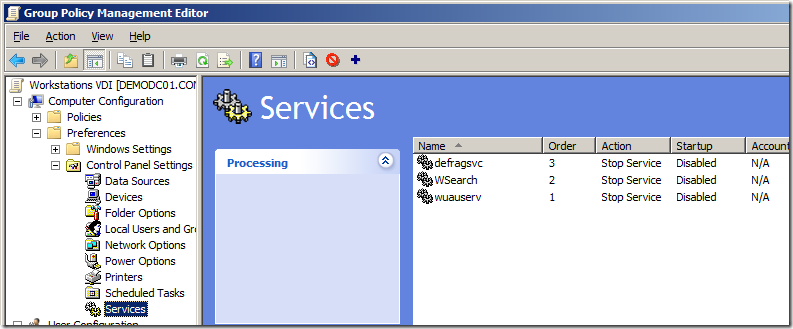
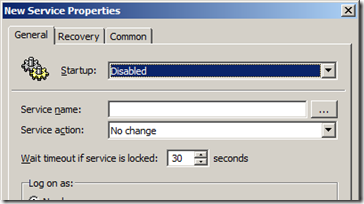
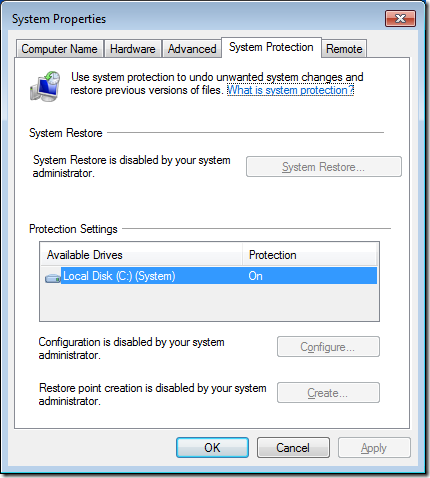
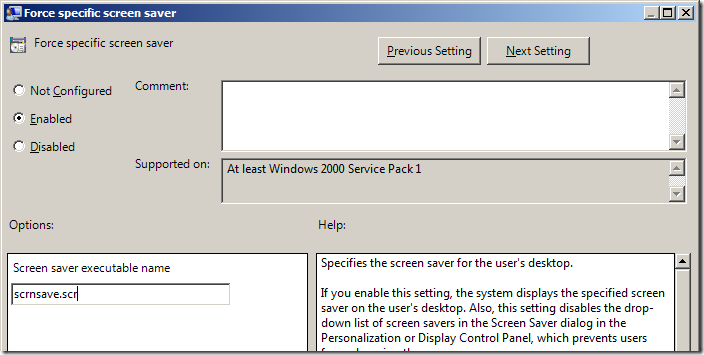
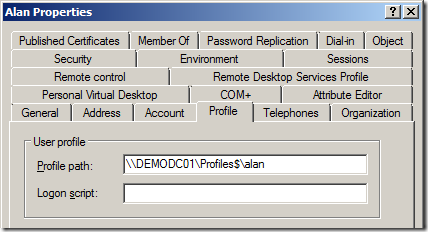
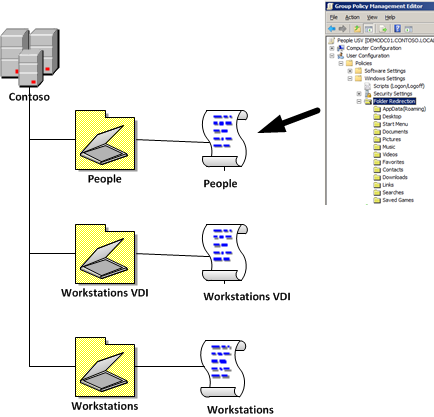
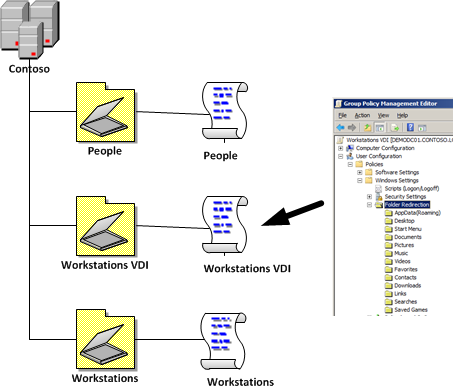
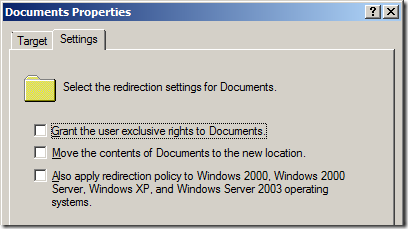
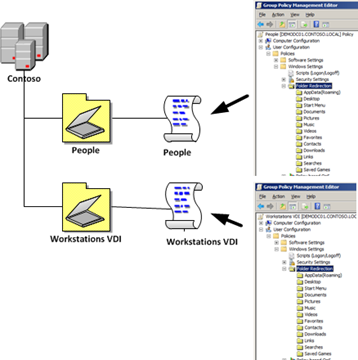

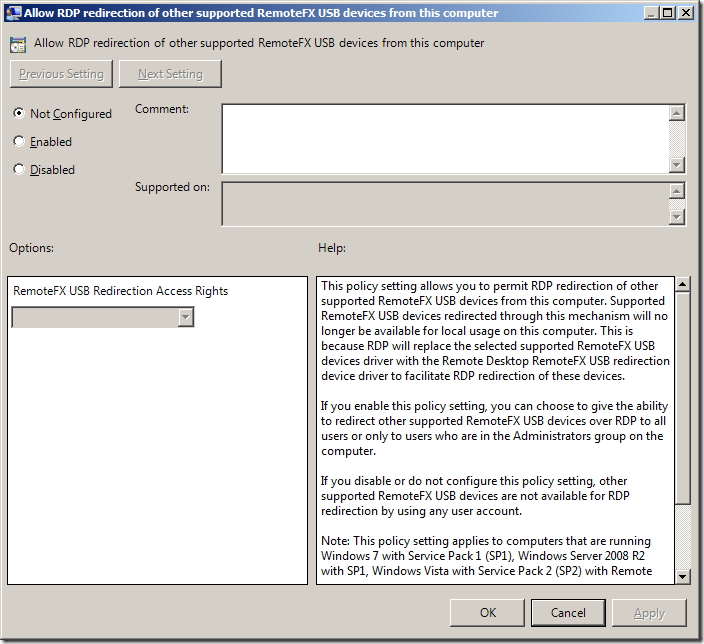
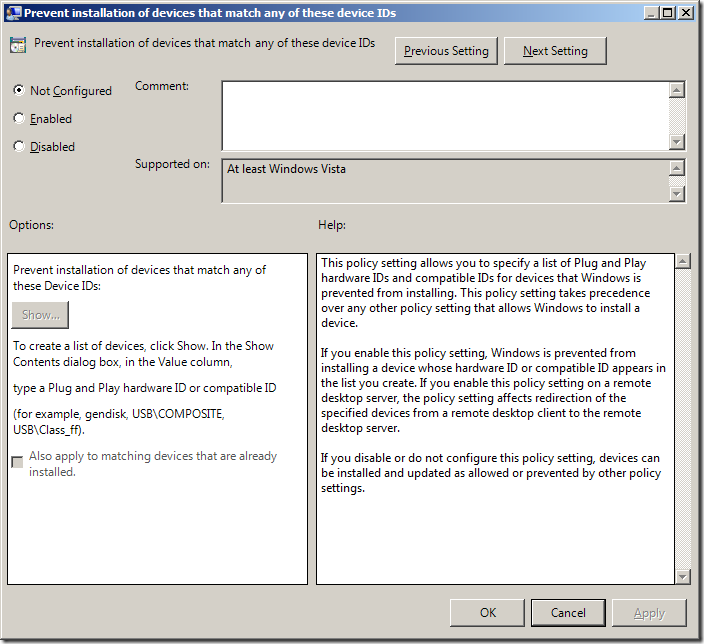
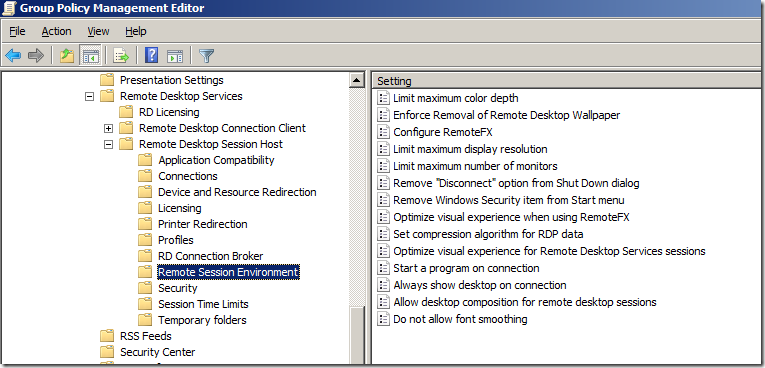
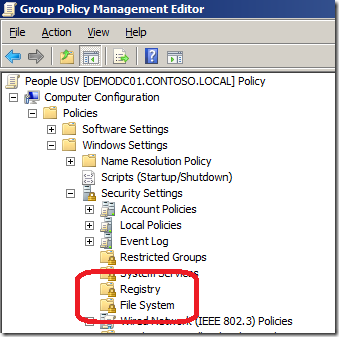




Blog Post: Best Practice: Group Policy for Virtual Desktops Infrastructure (VDI) http://t.co/aSxvkCnV
RT @alanburchill: Blog Post: Best Practice: Group Policy for Virtual Desktops Infrastructure (VDI) http://t.co/n22sISrJ #grouppolicy
Best Practice: Group Policy for Virtual Desktops Infrastructure #VDI #GPO http://t.co/8jJTzir7
Best Practice: Group Policy for Virtual Desktops Infrastructure #VDI #GPO http://t.co/8jJTzir7
Best Practice: Group Policy for Virtual Desktops Infrastructure #VDI #GPO http://t.co/8jJTzir7
Blog Post: Best Practice: Group Policy for Virtual Desktops Infrastructure (VDI) http://t.co/aSxvkCnV
Best Practice: Group Policy for Virtual Desktops Infrastructure #VDI #GPO http://t.co/8jJTzir7
Blog Post: Best Practice: Group Policy for Virtual Desktops Infrastructure (VDI) http://t.co/aSxvkCnV
Blog Post: Best Practice: Group Policy for Virtual Desktops Infrastructure (VDI) http://t.co/aSxvkCnV
Best Practice: Group Policy for Virtual Desktops Infrastructure #VDI #GPO http://t.co/8jJTzir7
Best Practice: Group Policy for Virtual Desktops Infrastructure #VDI #GPO http://t.co/8jJTzir7
RT @alanburchill Group Policy for Virtual Desktops Infrastructure (VDI) http://t.co/ZLBvm7aT
RT @alanburchill Group Policy for Virtual Desktops Infrastructure (VDI) http://t.co/ZLBvm7aT
Will have to read QT @alanburchill: Blog Post: Best Practice: Group Policy for Virtual Desktops Infrastructure (VDI) http://t.co/rY2nQd7i
RT @stealthpuppy: RT @alanburchill Group Policy for Virtual Desktops Infrastructure (VDI) http://t.co/NDOvw20o
RT @stealthpuppy: RT @alanburchill Group Policy for Virtual Desktops Infrastructure (VDI) http://t.co/NDOvw20o
Best Practice: Group Policy for Virtual Desktops Infrastructure (VDI): http://t.co/acruNWZw
Blog Post: Best Practice: Group Policy for Virtual Desktops Infrastructure (VDI) http://t.co/aSxvkCnV
RT @alanburchill Group Policy for Virtual Desktops Infrastructure (VDI) http://t.co/ZLBvm7aT
RT @alanburchill Group Policy for Virtual Desktops Infrastructure (VDI) http://t.co/ZLBvm7aT
RT @alanburchill Group Policy for Virtual Desktops Infrastructure (VDI) http://t.co/ZLBvm7aT
RT @alanburchill Group Policy for Virtual Desktops Infrastructure (VDI) http://t.co/ZLBvm7aT
Best Practice: Group Policy for Virtual Desktops Infrastructure (VDI) http://t.co/placydIm
Best Practice: Group Policy for Virtual Desktops Infrastructure (VDI) http://t.co/Sj5BhYo2
Best Practice: Group Policy for Virtual Desktops Infrastructure #VDI #GPO http://t.co/8jJTzir7
Best Practice: Group Policy for Virtual Desktops Infrastructure (VDI)
http://t.co/FlAT4TFd #vdi #gpo
RT @alanburchill Group Policy for Virtual Desktops Infrastructure (VDI) http://t.co/ZLBvm7aT
Best Practice: Group Policy for Virtual Desktops Infrastructure (VDI) http://t.co/BzrQ6H95
Best Practice: Group Policy for Virtual Desktops Infrastructure (VDI) http://t.co/hSfHvNE8 >Must Read
RT @xenappblog: Best Practice: Group Policy for Virtual Desktops Infrastructure (VDI) http://t.co/LcjKYtGj >Must Read > Great Post
RT @znackattack: Best Practice: Group Policy for Virtual Desktops Infrastructure #VDI #GPO http://t.co/6Fwo5CHu
Für die Techies: RT @xenappblog: Best Practice: Group Policy for Virtual Desktops Infrastructure (VDI) http://t.co/maF1lP7b >Must Read #VDI
Super Artikel!!! RT @AppSphere: RT @xenappblog: Best Practice: Group Policy for VDI http://t.co/EQ8V7mK1 >Must Read #VDI
Super Artikel!!! RT @AppSphere: RT @xenappblog: Best Practice: Group Policy for VDI http://t.co/zz1mK4eH >Must Read #VDI
Best Practice: Group Policy for Virtual Desktops Infrastructure (VDI) http://t.co/hSfHvNE8 >Must Read
Best Practice: Group Policy for Virtual Desktops Infrastructure (VDI) « Group Policy Center http://t.co/rjF1oDXP
Hey Alan, super awesome cool article ! Many thanks.
Alex
Group Policy for Virtual Desktops Infrastructure (#VDI) http://t.co/eNz3Gkmo by @alanburchill
@mkleef do you mind taking a look at this VDI/GPO post i wrote… http://t.co/ZUfiIlzR
Group Policy for Virtual Desktops Infrastructure (#VDI) http://t.co/eNz3Gkmo by @alanburchill
Group Policy for VDI http://t.co/sVuy9PEl
Best Practice: Group Policy for Virtual Desktops Infrastructure (VDI) http://t.co/KCFuhj2y (via Instapaper)
Best Practice: Group Policy for Virtual Desktops Infrastructure (VDI) http://t.co/Gqm40oWv
Best Practice: Group Policy for Virtual Desktops Infrastructure (VDI): http://t.co/NqwQeKcW
Group Policy for VDI http://t.co/sVuy9PEl
RT @JeffHicks: Group Policy for #VDI http://t.co/m4JUxJqV #VMUG
RT @JeffHicks: Group Policy for #VDI http://t.co/aobDRHMn #VMUG
"Best Practice: Group Policy for Virtual Desktops Infrastructure (VDI)" – http://t.co/6OomSHCJ – by @alanburchill – #XenDesktop #vWorkspace
Best Practice: Group Policy for Virtual Desktops Infrastructure (VDI) http://t.co/legcdxeF
"Best Practice: Group Policy for Virtual Desktops Infrastructure (VDI)" – http://t.co/6OomSHCJ – by @alanburchill – #XenDesktop #vWorkspace
Best Practice: Group Policy for Virtual Desktops Infrastructure (VDI) http://t.co/rIwerwKh < awesome resource in request by @thesanzone
Best Practice: Group Policy for Virtual Desktops Infrastructure (VDI) http://t.co/rIwerwKh < awesome resource in request by @thesanzone
Best Practice: Group Policy for Virtual Desktops Infrastructure (VDI) http://t.co/rIwerwKh < awesome resource in request by @thesanzone
Best Practice: Group Policy for Virtual Desktops Infrastructure (VDI) http://t.co/rIwerwKh < awesome resource in request by @thesanzone
Best Practice: Group Policy for Virtual Desktops Infrastructure (VDI) http://t.co/rIwerwKh < awesome resource in request by @thesanzone
Best Practice: Group Policy for Virtual Desktops Infrastructure (VDI) http://t.co/rIwerwKh < awesome resource in request by @thesanzone
Best Practice: Group Policy for Virtual Desktops Infrastructure (VDI) http://t.co/rIwerwKh < awesome resource in request by @thesanzone
Best Practice: Group Policy for Virtual Desktops Infrastructure (VDI) http://t.co/rIwerwKh < awesome resource in request by @thesanzone
Best Practice: Group Policy for Virtual Desktops Infrastructure (VDI) http://t.co/rIwerwKh < awesome resource in request by @thesanzone
Best Practice: Group Policy for Virtual Desktops Infrastructure (VDI) http://t.co/rIwerwKh < awesome resource in request by @thesanzone
Best Practice: Group Policy for Virtual Desktops Infrastructure (VDI) http://t.co/rIwerwKh < awesome resource in request by @thesanzone
“@andreleibovici: Best Practice: Group Policy for Virtual Desktops Infrastructure (VDI) http://t.co/nlgJ78e7†uff, cuanto que aprender…
Best Practice: Group Policy for Virtual Desktops Infrastructure (VDI) http://t.co/rIwerwKh < awesome resource in request by @thesanzone
Best Practice: Group Policy for Virtual Desktops Infrastructure (VDI) http://t.co/Gz2geQqH via @alanburchill
Havs anyone heard of a way to collect the user profile without installing a agent on the end users machines?
Best article about virtual desktop and group policy best pracice I came across on the internet….
great article
Need help with a group policy IE 11not saving passwords Load balances servers
roaming profiles on R2012 R2 , only saves on the first one it was created. any help much appreciated