Configuring the Group Policy Object for Software Deployment
Step 5: Edit a Group Policy Object that is applied to all the workstation that you want to deploy the InTune client.
Step 6: Navigate to “Computer Configuration > Policies > Software Settings > Software installation†then right click on “Software installation†then click on “New†then “Packagesâ€
Step 7: Navigate to the path that you placed the installation files and select “Windows_Intune_X64.msi†then click “Openâ€
Tip #3: If you have x86 client repeat from step 7 with the additional steps in my other article How to prevent x86 (32bit) applications installing via Group Policy on Windows x64 to prevent the x86 version from being deployed to the x64 platforms.
Step 8: Click on “Advanced†and then click “OKâ€
Tip #4: Wait a few seconds while it reads the MSI…
Step 9: As this is a x64 version of the application I recommend that you Add “ x64†to the name of the program to distinguish what version you have deployed.
Step 10 (Optional): If you want to selectively deploy the client to the workstations click on the “Security†tab and click the “Advancedâ€.
Step 11 (Optional): Un-tick “Include inheritable permission from this object’s parent.
Step 12 (Optional): Click “Addâ€
Step 13 (Optional): Click “OKâ€
Step 14 (Optional): Click on “Authenticated Users†and click on “Removeâ€
Step 15 (Optional): Click “Add†and select the security group name (e.g. “InTune Computersâ€) that will be used to assign this application to specific computers.
Step 16 (Optional): Click on “OKâ€
Step 15: Accept all other default setting and click “OKâ€
You should now see something like the image below… The software will now install on the selected computer’s at the next reboot….
InTune Note: The client software that you downloaded from the InTune web site is customised for your computers so they will automatically appear in your InTune web console.
Tip #5: If you also have Verbose vs normal status messages enabled you will see the software being installed during computer start-up.
How to configure your Distribution Share for Group Policy Software Deployment
See Part 2 Best Practice: Configuring a Software Library for Group Policy Software Deployment
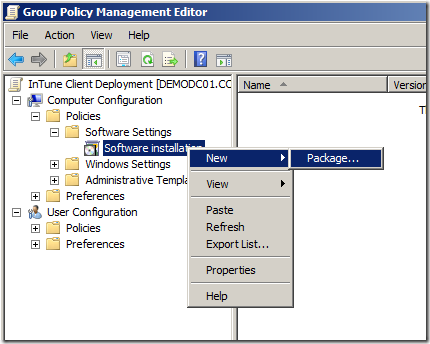
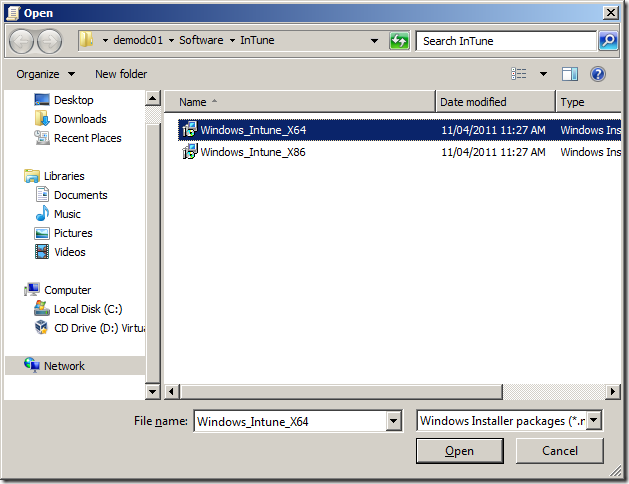
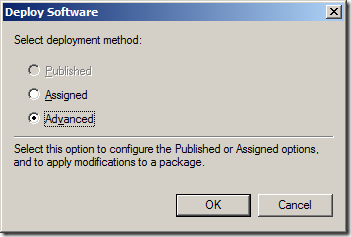
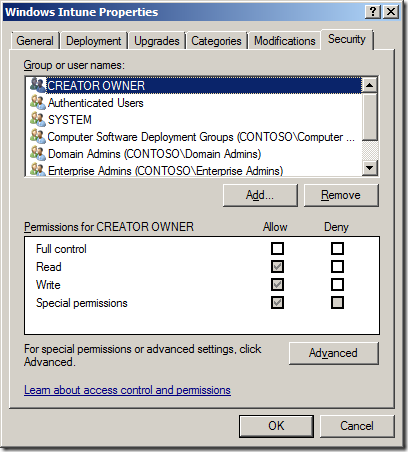
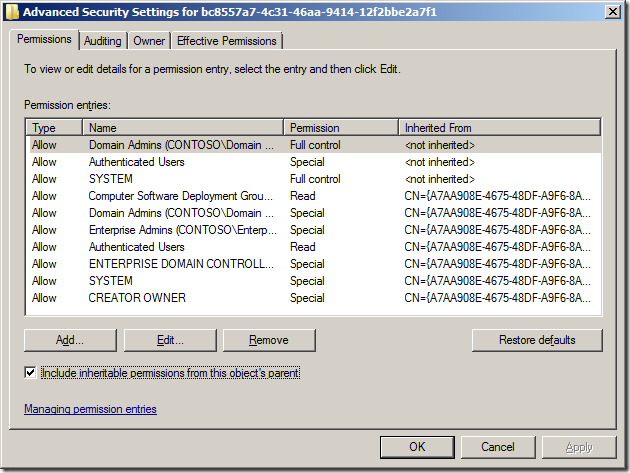
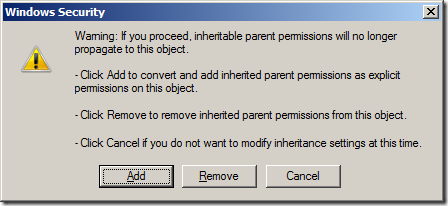
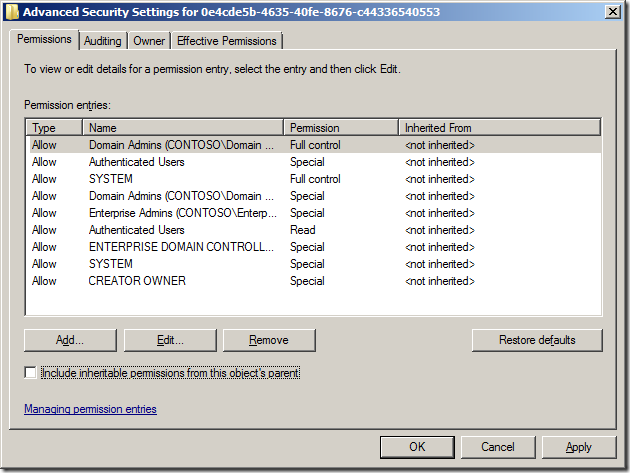
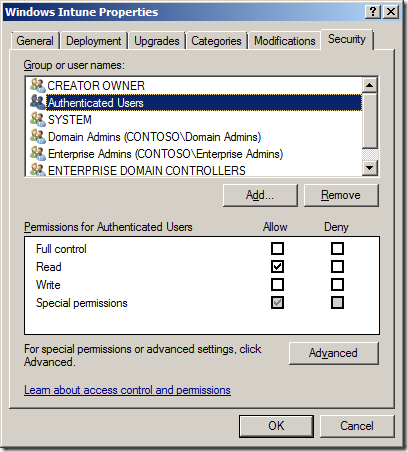

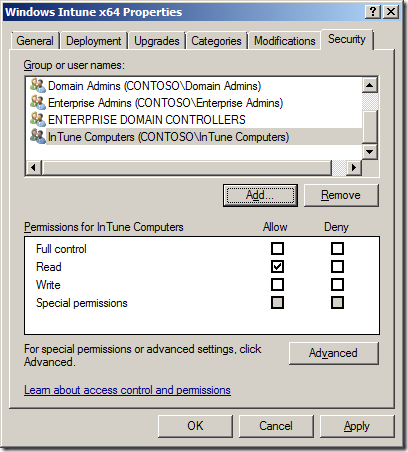
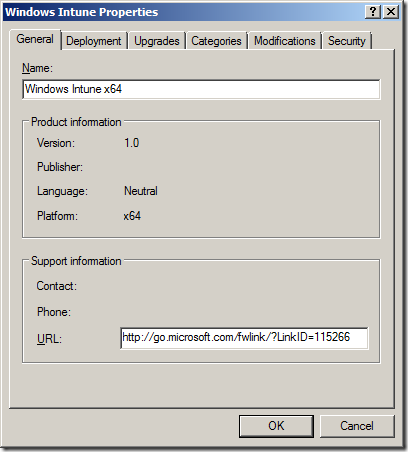
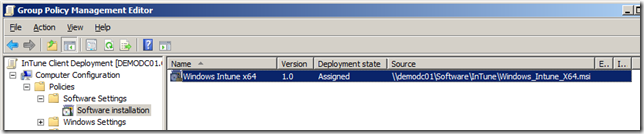
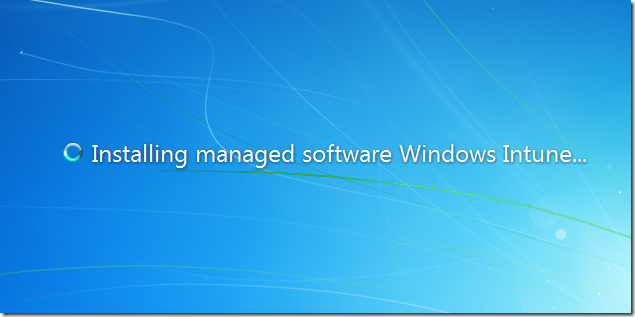




Blog Post: Best Practice: How to deploy Software using Group Policy http://bit.ly/fzeuRH
Best Practice: How to deploy Software using Group Policy – http://j.mp/iaYzPx – Advanced deploy
“@xenappblog: Best Practice: How to deploy Software using Group Policy – http://t.co/5r0oyVF – Advanced deploy†~ Tip 1 is so true!
RT @KBaggerman: “@xenappblog: Best Practice: How to deploy Software using Group Policy – http://t.co/5r0oyVF – Advanced deploy†~ Tip 1 is so true!
RT @xenappblog: Best Practice: How to deploy Software using Group Policy – http://j.mp/iaYzPx – Advanced deploy
How to deploy Software using Group Policy – http://j.mp/iaYzPx #in
RT @xenappblog: Best Practice: How to deploy Software using Group Policy – http://j.mp/iaYzPx – Advanced deploy
Alan- The order in which packages install is actually the order in which they appear within the GPC portion of the GPO. So its not the order in which you add them, necessarily. There’s an app floating around out there that lets you re-order them by mucking with the class store objects in AD.
Darren
@Darren … I had heard that there were third party tools to do this however I was really refering to an OOB way to modify the order…
I would also add that you should never use an absolute path (i.e. a UNC path to a specific server), always use a DFS path instead. That way you don’t need to remove and re-add the software (or hack the path to the MSI)
@aaron excellent point…
RT @xenappblog: Best Practice: How to deploy Software using Group Policy – http://j.mp/iaYzPx – Advanced deploy
gpo
Very good example how to deploy app via GPO with step-by-step instructions and screen shots http://messenger.softros.com/help/domain-install.html
I didn’t see your recommendations, so here is mine:
Use shared domain-based DFS roots / namespaces to sync installation sources to remote site servers. If your sites are configured properly, clients will point to the local DFS share for setup files…
This is one awesome article.Really looking forward to read more. Really Cool.
Construction CRM
If you want an alternative to group policy, you should look into http://www.fasttrackscript.com. I was looking for a cheap alternative and ended up using Fasttrack. It allows you to deploy software to all clients your clients and is very easy to use that and does not require any programming experience. It also has a great step-by-step screenshot guide if you’re in doubt.
Does anybody here use Actual Installer ( http://www.actualinstaller.com/ ) to install applications to UNC path? If so, please tell me if it works properly. Thanks in advance!