Delegating Reset user passwords and force password change at next logon using add-QADPermission
To delegate the same permission as the “Reset user passwords and force password change at next logon†option in the “Delegation of Control Wizard†(see below) you again need to delegate two permissions to the OU.
- Allow Read/Write to the Password Last Set Attribute
- Allow access to the “User-Change-Password†Extended Right
In this example we are going to delegate Allow Read and Write permission to the Pwd-Last-Set Attribute to all User objects to the OU with the distinguished name of “OU=People,DC=Contoso,DC=Local†to the group called “User Operatorsâ€.
Add-QADPermission “OU=People,DC=Contoso,DC=Local†-Account “CONTOSO\User Operators†-Rights ReadProperty,WriteProperty -Property (‘PwdLastSet’) -ApplyTo ChildObjects -ApplyToType User
Now we are going to delegate permissions to the Extended Right User-Change-Password for the User objects to the same OU for the same group.
Add-QADPermission “OU=People,DC=Contoso,DC=Local†-Account “CONTOSO\User Operators†-ExtendedRight User-Change-Password -ApplyTo ChildObjects -ApplyToType User
Again check the security on the People OU in Active Directory Users and Computer to verify the permission has been added correctly.
Delegating Modify the membership of a group using add-QADPermission
To delegate the same permission as the “Modify the membership of a group†option in the “Delegation of Control Wizard†(see below) you only need to apply one command to delegate the appropriate permissions.
- Allow access to the Read/Write Members property on the Group
In this example we are going to delegate Change group membership permissions on all the Group objects to the OU with the distinguished name of “OU=Groups,DC=Contoso,DC=Local†to the group called “Group Operatorsâ€
Add-QADPermission “OU=Groups,DC=Contoso,DC=Local†-Account “CONTOSO\Group Operators†-Rights ReadProperty,WriteProperty -Property (‘member’) -ApplyTo ChildObjects -ApplyToType Group
As always check the security on the People OU in Active Directory Users and Computer to verify the permission has been added correctly.
Summary
When used with the other out of the box AD PowerShell commands you should now be able to fully automate the creation AND delegation of permissions to a new OU structure for your environment.
References Sites
Below are some useful links to pages that show you how to use PowerShell when working with Active Directory.
- Automating Group Policy Management with Windows PowerShell
- PowerShell Get-ADUserGroupMembership
- Group Policy Team Blog: Group Policy & Scripting
- Group Policy Team Blog: PowerShell Script with GP cmdlets: Registry setting, Link
- TechNet: Active Directory Administration with Windows PowerShell
- MSDN Blog: Extending Active Directory Powershell
- The Experts Community: Delegating the PowerShell Way
Other AD Security Related Pages
- TechNet: Access control in Active Directory
- TechNet: Delegating administration
- TechNet: Delegate Control of an Organizational Unit
![image[48] image[48]](https://www.grouppolicy.biz/wp-content/uploads/2010/09/image48_thumb.png)
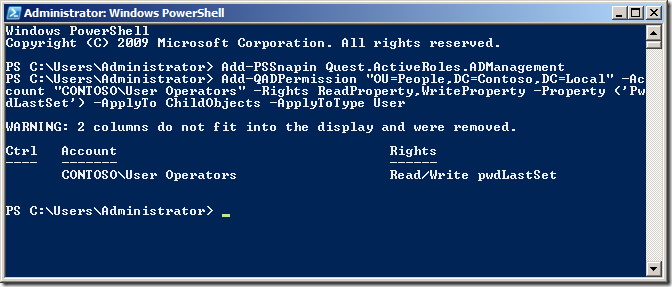
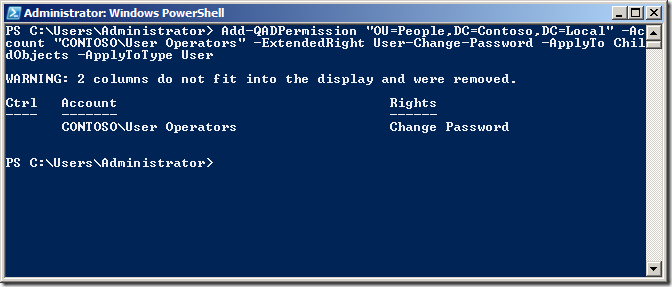
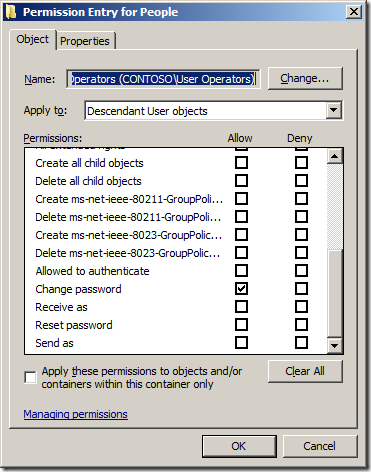
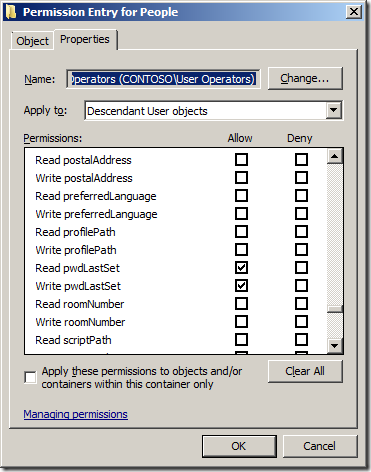
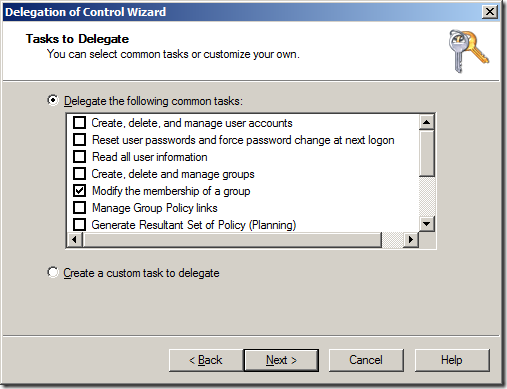
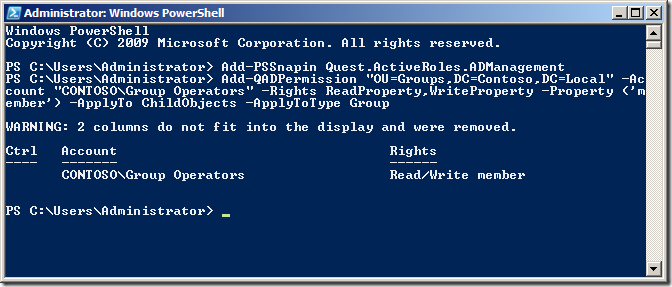
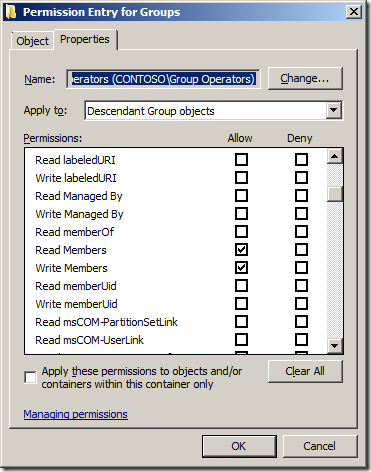




Blog Post: How to delegate AD permission to Organisational Units using the PowerShell command Add-QADPermission http://bit.ly/dcXL9O
How to delegate AD permission to OUs using PowerShell. http://t.co/OGMAKjv via @grouppolicy_biz Good stuff that I might have to "borrow"
RT @alanburchill: Blog Post: How to delegate AD permission to Organisational Units using the PowerShell command Add-QADPermission http://bit.ly/dcXL9O
How to delegate AD permission to Organisational Units using the PowerShell command Add-QADPermission http://t.co/7RHgwWP
How to delegate AD permission to Organisational Units using the PowerShell command Add-QADPermission
Is your organization sensational? Is that why you spell it organisational?
You spell Organisation with an S in Australia…
Allan;
When I try to use the Add-QADPermission commandlet (following your example above) in a test environment I get the following error:
Add-QADPermission : The search filter is invalid.
At C:\WindowsPowerShell\test-it.ps1:33 char:18
+ Add-QADPermission <<<< -Identity "OU=New-OU,dc=XXX,dc=XXX=dc=XX,dc=XX" -Account "-XXXX Delegation of Authority\Security Role Groups\Role-Adm-Account-Management" -Rights GenericAll -ApplyTo ChildObjects -ApplyToType Group
+ CategoryInfo : NotSpecified: (:) [Add-QADPermission], LdapException
+ FullyQualifiedErrorId : System.DirectoryServices.Protocols.LdapException,Quest.ActiveRoles.ArsPowerShellSnapIn.Cmdlets.AddPermi
ssionCmdlet
I have tried both with and without the '-identity' parameter specified and with the input string as above and also in a variable.
I haven't run into any similar problems running other commandlets from the snapin but this one has me stumped. Any suggestions as to what I've got wrong.
Not sure if it is just how you typed it but… -Account “-XXXX Delegation of Authority\Security Role Groups\Role-Adm-Account-Management” appears to be wrong… there should not be more than one “\” in the group name…
Okay, now I get.
WARNING: Can’t lookup account for identity: ‘XXX.XXX.XX.XX\Role-Adm-Account-Management’
WARNING: No valid accounts specified. Searching permissions for all accounts.
WARNING: Can’t lookup object for identity: OU=New-OU,dc=XXX,dc=XXX=dc=XX,dc=XX
I’m running my testing at (this point) as Domain Admin in the test environment so why can’t I look up the identity?
Looks like you are not using a valid Netbios domain name… should only be 15 characters with no dots
Your post helped me a lot, but had some issues with delegating Reset Password Permission
Here is what I found out
The command: Add-QADPermission “OU=People,DC=Contoso,DC=Local†-Account “CONTOSO\User Operators†-ExtendedRight User-Change-Password -ApplyTo ChildObjects -ApplyToType User
need to be changed to
Add-QADPermission “OU=People,DC=Contoso,DC=Local†-Account “CONTOSO\User Operators†-ExtendedRight User-Force-Change-Password -ApplyTo ChildObjects -ApplyToType User
User-Change-Password
Permits changing password on user account.
User-Force-Change-Password
Permits reseting password on user account.
Reference: http://technet.microsoft.com/en-us/library/ff405676.aspx
If you use the delegation Wizard to delegate the Reset Password permission, you’ll find out the a get-qadpermission, returns RIGHTS: Reset Password, not Change Password
Hi to all, it’s in fact a pleasant for me
to go to see this site, it consists of valuable Information.
My homepage; pdf books
I can’t see a way to delegate control to an OR, i can easily do it for group.
These powershell extensions appear to no longer free since the company changed to One-Identity.
Instead its a 30 day trial.