This post is part of a series of posts about Advanced Group Policy Management. If you want to see the other post in this series you can use the links below:
- Introduction to Advanced Group Policy Management (a.k.a AGPM) v4
- How to install the Advanced Group Policy Management Client v4
- How to install the Advanced Group Policy Management (AGPM) Server v4
- How to configure the AGPM client via Group Policy to automatically connect to the AGPM server
- Delegating permission to Review/Edit GPO’s in AGPM
- How to create make changes to Group Policy Objects in AGPM
- How to makes changes to existing uncontrolled GPO’s in AGPM
Creating and Editing GPO’s in AGPM
Now you are going to logon as John and create a fresh new Controlled GPO to have it then approved by Alan.
Step 1. Logon as John to a computer that has GPMC and the AGPM client
Step 2. Open GPMC and right click on Change Control and then click on New Controlled GPO…
Â
Step 3. Fill in the submission field so that an email will be sent to the AGPM administrator to review the New Controlled GPO Request then click Submit
Â
Step 4. Click Close
Â
Note: In this example I don’t have a mail serve configured so the sending the of the email failed.
Step 5. Click on the Pending Tab. You can now see the Pending request waiting for approval.
Now we will approve the New Controlled GPO request.
Step 6. Logon as Alan to a computer that has GPMC and the AGPM client
Step 7. Open GPMC and right click on Change Control then click on the Pending tab and the right click on the pending request and click on Approve…
Â
Step 8. Add a comment before you confirm the Approval action then click Yes
Â
Step 9. Wait for it to Approve and then click Close
Â
Note: It is this stage that Alan can link the GPO manually to the Organisational Unit (OU).
NEXT > How to makes changes to existing uncontrolled GPO’s in AGPM
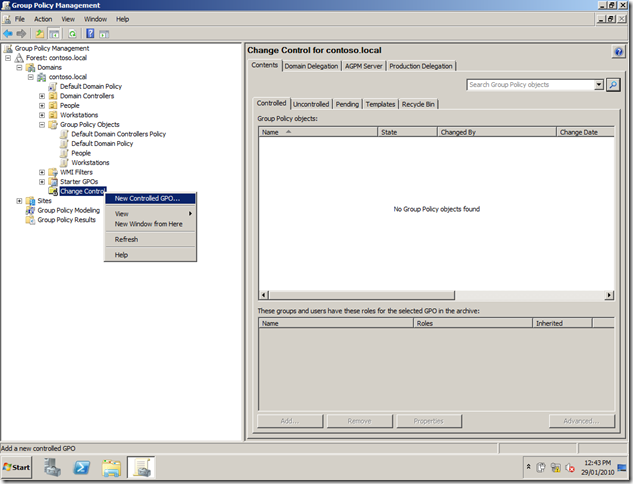
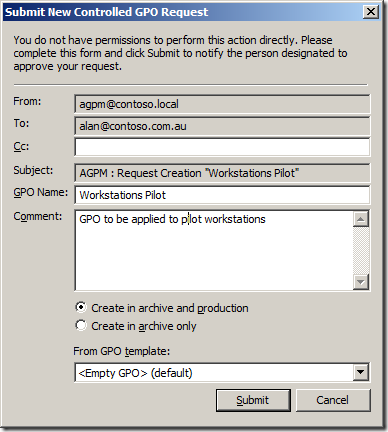
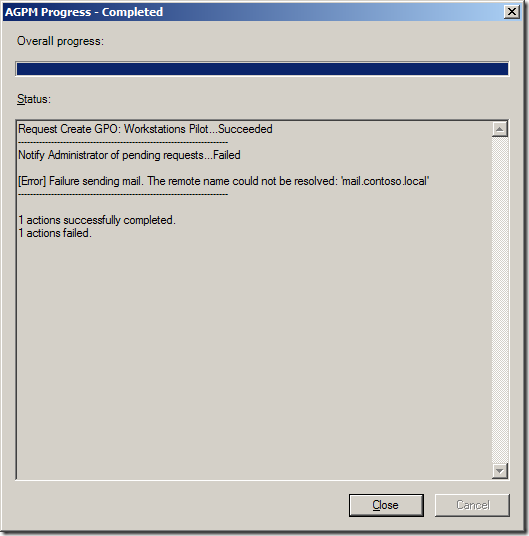
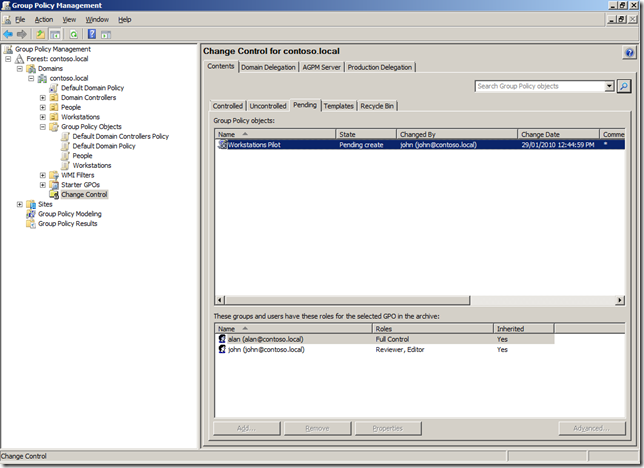
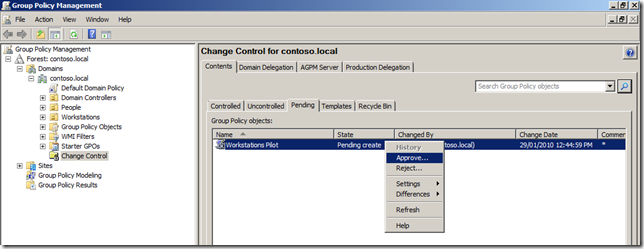
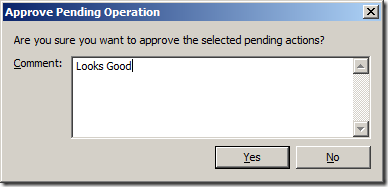
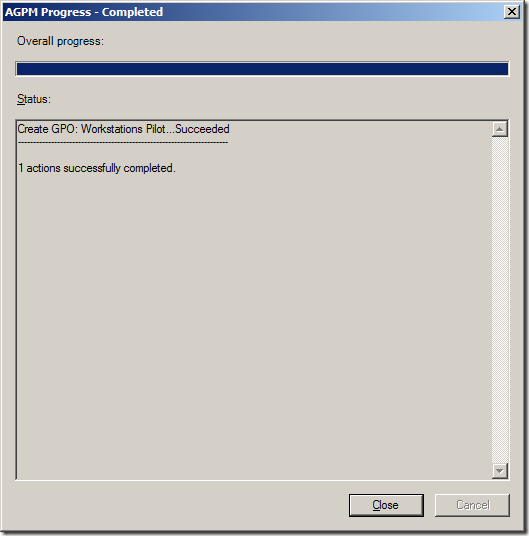




Blog Post: How to create make changes to Group Policy Objects in AGPM http://bit.ly/b53yLW