The setting of the week is called “Remove the Action Center icon†and as the name says it is used to remove the Action Center icon (a.k.a. Flag) from the system tray (see below).
You might want to enable this setting if you are in a corporate environment and you centrally managed Backups, Firewall and Updates using other programs. However disabling this means that your users will not receive any alerts if the is some critically wrong with thier computer so please use this option after careful consideration.
If you decided that you don’t want to completely disable the Action Center and only disable certain alerts then check out my other post How to use Group Policy to turn off the Backup Notification in the Windows 7 Actions Center
This is a user setting and can be found under User Configuration > Policies > Administrative Templates > Start Menu and Taskbar and is of course only for Windows 7 and Windows Server 2008 R2.
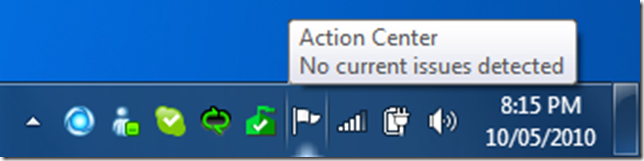
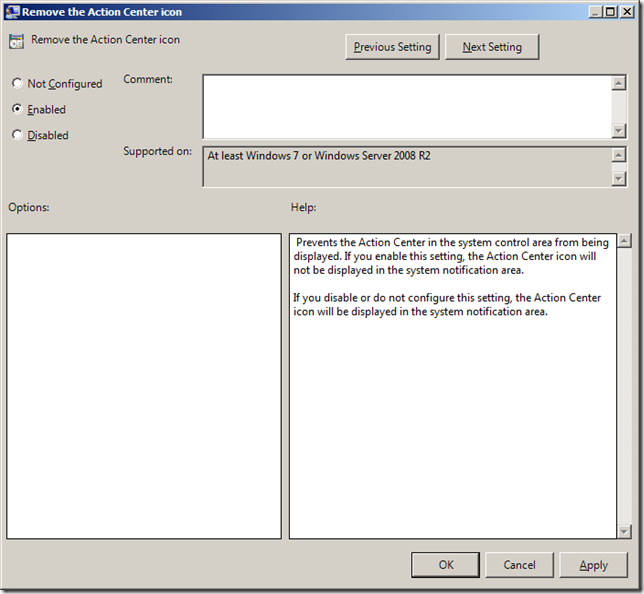




Blog Post: Group Policy Setting of the Week 25 – Remove the Action Center icon http://bit.ly/cOFAxf
Group Policy Setting of the Week 25 – Remove the Action Center icon http://bit.ly/9c6EwO
I have trouble to find this policy setting? Our DCs are mainly Windows server 2003 except with one 2008 R2 DC. I can’t find this policy setting on Windows 7 local policy but not on any domain wide group policy, any idea?
Thanks,
Ying
I mean I can find this policy setting on Windows 7/Windows Server 2008 R2 local policy but I want to use domain wide policy apply to all Windows 7 machines?
You will need to load RSAT on at least on Windows 7 or Windows Server 2008 R2 computer connected on the domain and do the changes from there… See https://www.grouppolicy.biz/2010/03/how-to-download-and-install-the-group-policy-management-console-gpmc/ for instructions
Action nag service can be removed completely and safely.
—–=====THE SOLUTION=====—–
Get “Take Ownership” from here http://www.howtogeek.com/howto/windows-vista/add-take-ownership-to-explorer-right-click-menu-in-vista/
right click and take ownership of c:\windows\system32\ActionCenter.DLL and c:\windows\system32\ActionCenterCPL.DLL
rename those files .bak and reboot.
Just to be clear. Is there any advantage by disabling this?
@Chris – yep – I was wondering the same thing – is there any advantage in disabling it?
@Chris @Brent Some people like to lock down the UI of a desktop so users don’t go poking around. Doing this on terminal servers or VDI would be one senario i could see it being used.
omg this is exactly what i need!