Leo Davidson recently posted a fix for Adobe Reader integration on 64bit Windows. His fix resolves the thumbnail and file preview feature when you install Adobe Reader (which is still only available in 32bit) in 64bit Windows which Adobe have not seemed to work out for over 3 years now. On his site he has tool that you can download to manually apply the PDF fix. The file preview is just a simple registry key change so I have added some more instruction showing how to makes these changes using Group Policy Preferences.
Update: Thanks to the feedback from Leo Davidson I have updated the instructions to only “Update†the value if it already exists.
Update2: Reduced the complexity to check for a 64bit OS.
Preview View
Method 1: File Preview Fix – Step by Step – Hard
Note: Before you do method 1 be sure to check out the much easier method 2
Step 1. Open Group Policy Management Console
Step 2. Edit a machine based Group Policy Object (GPO)
Step 3. Go to Computer Configuration > Preferences > Windows Settings > Registry
Step 4. Click on the “Actions Menu†> “New†> “Registry Item†then select the HKEY_LOCAL_MACHINE Hive type SOFTWARE\Classes\CLSID\{DC6EFB56-9CFA-464D-8880-44885D7DC193} in the “Key Path†then type AppID in the Value Name field and {534A1E02-D58F-44f0-B58B-36CBED287C7C} in the “Value Data†field.
Now we are going to filter the Group Policy Preference setting so that we only apply the registry key fix to 64bit Operating Systems.
Step 5. Click on the “Common†Tab then tick “Item-level targeting†and click the “Targeting†button.
Step 6. Click the “New Item†then click “Registry Match†chose the “Key exists†match Type and then change the Hive to “HKEY_LOCAL_MACHINE†then type “Software\Wow6432Node†in the “Key pathâ€
Step 7. Click the “New Item†then click “Registry Match†again change the “Match Type†is “Value Exists†change the “Hive†to “HKEY_LOCAL_MACHINE†and the “Key Path†to “SOFTWARE\Classes\CLSID\{DC6EFB56-9CFA-464D-8880-44885D7DC193}†set the “Values Name†to “AppID†change the Value Type to “REG_SZ†and then click “OK†then “OKâ€
Step 8. Right click the registry entry you just made and click on “Copyâ€
Step 9. Then right click in the blank area and click “Pasteâ€
Step 10. Click “Yes†to the Confirm Import
Step 11. Double click on the new registry entry and insert the text “Wow6432Node\†between “Software\†and “CLSID†then click “OKâ€
Step 12. Click on the “the registry key HKLM\SOFTWARE\Wow6432Node exist†and then press delete
Step 13. Click on the Registry Match item and again insert the text “Wow6432Node\†between “Software\†and “CLSID†in the “Key Path†then click “OK†then “OKâ€
Note: You don’t need all the OS matches as the “Wow6432Node†key will only exist on 64bit versions of Windows.
It should now look like this…
You should now have fixed the Adobe File Preview issues to all the computer which you have applied this GPO.
Method 2: File Preview Fix – Import Settings – Easy
Step 1. Download this preconfigured XML Group Policy configuration that I have already made for you (HERE)
Step 2. Open Group Policy Management Console
Step 3. Edit a machine based Group Policy Object (GPO)
Step 4. Go to Computer Configuration > Preferences > Windows Settings > Registry and copy the file you downloaded in step 1. into and paste it into the blank area
Step 5. Click Yes to confirm the import and you are done.
The registry settings are now setup the same as method 1… except this way was SO much easier.
Thumbnail Preview
The second fix that Leo’s tool does it fix the thumbnail live preview option by implementing a custom written thumbnail bridge. Still working on a group policy preference to fix this so I will post again when I get this working.
A big thanks to Leo Davidson so be sure to visit his web site and make a donation if you find this fix useful…
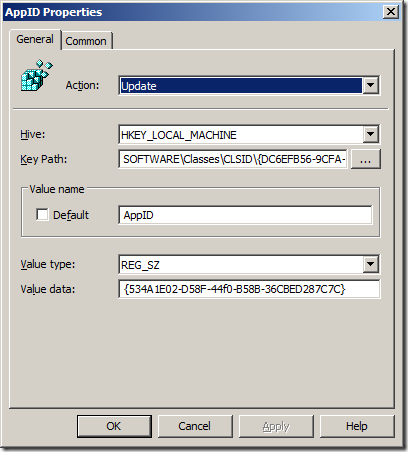
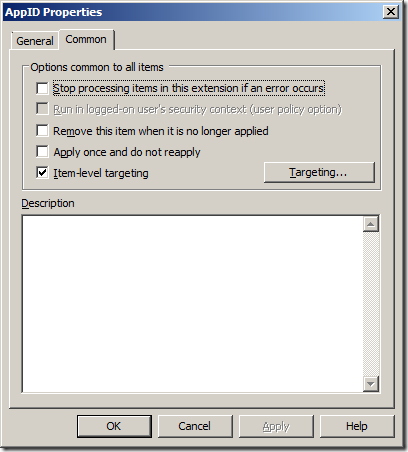
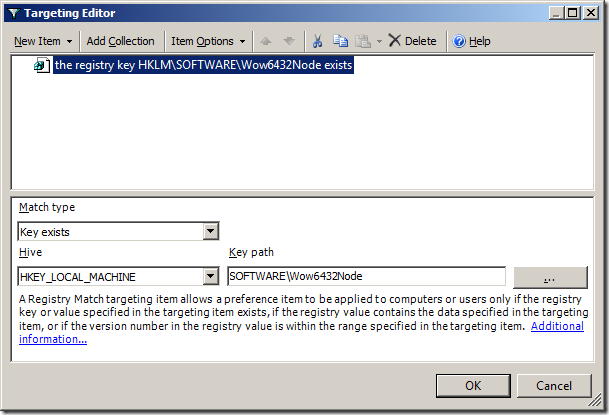
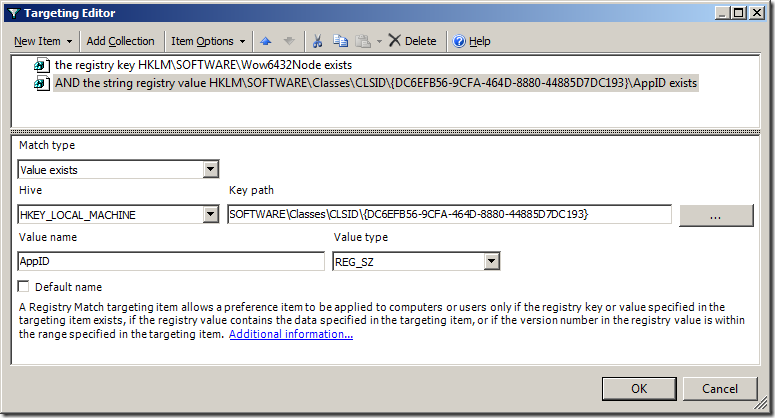
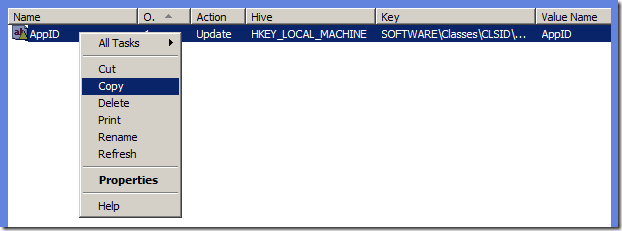
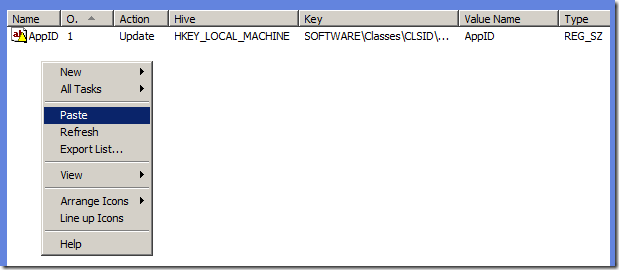
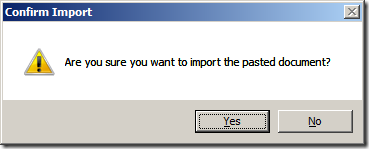
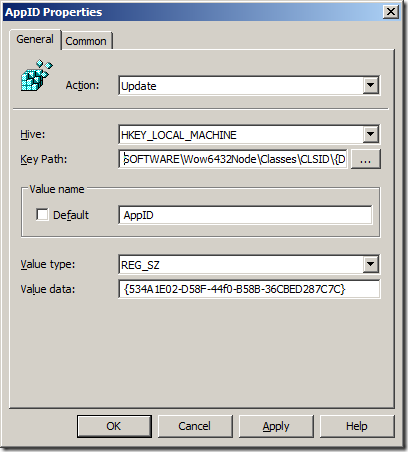
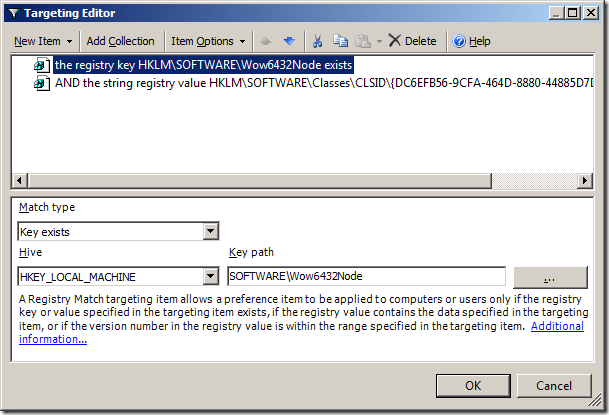
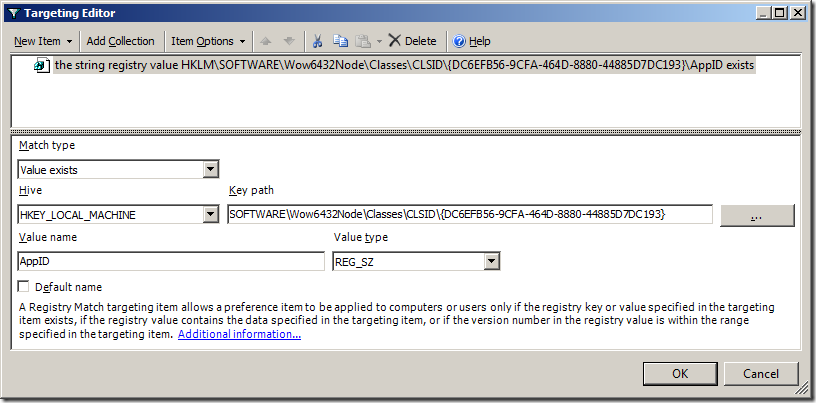

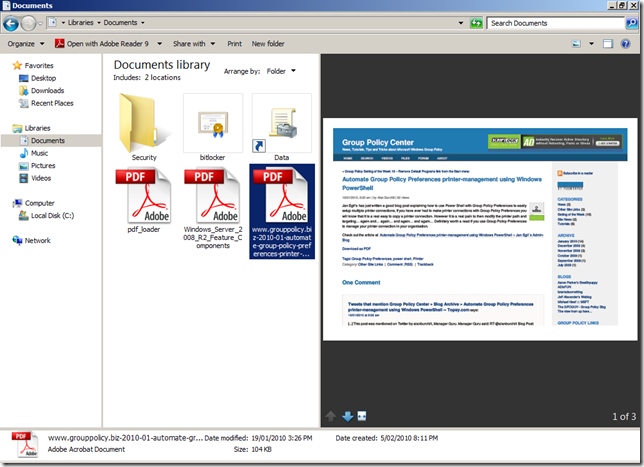
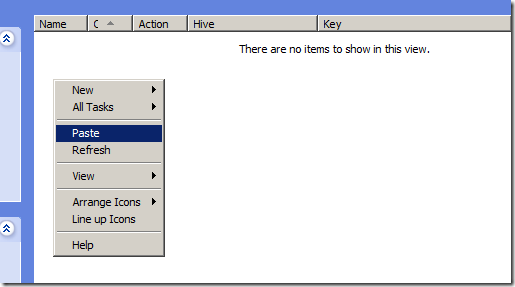
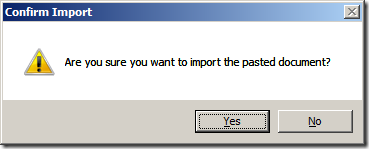





How to use Group Policy to fix Adobe Reader work in Windows 64bit http://bit.ly/bxJZ4i
RT @winphone7: How to use Group Policy to fix Adobe Reader work in Windows 64bit http://bit.ly/bxJZ4i
RT @leadfollowmove: How to use Group Policy to fix Adobe Reader in Windows 64bit http://bit.ly/blzxJ6 <– NICE!
Looks useful! I’ll link to this from my page (once my hosting is up; something up with the server as I type this).
When Adobe Reader is installed on Windows 7 64-bit, the non-Wow6432Node CLSID registration won’t exist. (It only exists when it’s installed on Vista 64-bit. If you upgrade from Vista to 7 then the extra registry info will migrate over, so there are three cases to worry about.)
Does the “Update” action mean it will only set the AppID if one exists already?
If so then that should be fine (except for Office 2010 64-bit beta, see below).
If not, it might be creating the AppID on its own when the rest of the CLSID registration doesn’t exist in that area. That could cause problems.
I mentioned Office 2010 64-bit beta: That has a bug where it won’t see the preview handler unless the CLSID data is copied from the Wow6432Node area to the non-Wow6432Node area. Apparently that issue is/will be fixed in later versions of Office 2010.
My fix-tool always copies the CLSID area over to deal with the Office 2010 64-bit beta issue, so it always sets both AppIDs as well. Earlier versions didn’t do the copy and so would only set the AppID if it already existed, to avoid creating an AppID by itself.
How to use Group Policy to fix Adobe Reader in Windows 64bit http://bit.ly/bxJZ4i
Updated: How to use Group Policy to fix Adobe Reader in Windows 64bit http://bit.ly/bxJZ4i /via @grouppolicy_biz
RT @alanburchill: Updated: How to use Group Policy to fix Adobe Reader in Windows 64bit http://bit.ly/bxJZ4i /via @grouppolicy_biz
How to use Group Policy to fix Adobe Reader PDF Preview in Windows 64bit http://bit.ly/daolhQ #Adobe #Preview #AD #GP
Comes in handy… RT @alanburchill How to use Group Policy to fix Adobe Reader PDF Preview in Windows 64bit http://bit.ly/bxJZ4i
die Gestesbehinderten von Addrobe solten verdonnert werden das 1. milion mal in Deutsch zu veröffentlichen.
Die Hollbiernen von Addrobe, konnen mich ja wegen Ihrer Absich mal versuchen zu Verklagen, denn wer so etwas mit Absicht so Programiert ist alles andere ausser vernümpftich. Solten verdonnert werden das 1. milion mal in Deutsch zu veröffentlichen.
Und dann keine Deutschen Anleitungen für die Registrie.
Flusenmike you can translate this site at http://www.microsofttranslator.com
There does not appear to be a download link available for Method 2, Step 1.
Where is the link for Method 2???
About half way down the page…
I seriously don’t see the link for Method 2 download, nor do I see it in the page source…
Its about half way down the page.
As I and previous comments have mentioned it is not appearing for any of us.
It mentions an “icon below” but there are no icons anywhere near that I can see nor is there anything in the source that looks like a link to any sort of .zip or download that I can find.
I really would love this file so can you double-check the links or paste them in a comment?
Here’s the source code for the section:
Method 2: File Preview Fix – Import Settings – Easy
Step 1. Download this preconfigured XML Group Policy configuration that I have already made for you (click on icon below)
Step 2. Open Group Policy Management Console
Step 3. Edit a machine based Group Policy Object (GPO)
Step 4. Go to Computer Configuration > Preferences > Windows Settings > Registry and copy the file you downloaded in step 1. into and paste it into the blank area
Step 5. Click Yes to confirm the import and you are done.
The registry settings are now setup the same as method 1… except this way was SO much easier.
Thansk. All fixed…
Alan, looks like the file is no longer on your OneDrive. Any chance I could grab it?
Thanks
Nathan
Hi Alan,
as Nathan mentioned – the link to your files are broken (any reason ?).
By the way, I did everything that your described, but it didn’t work. I compared the Registry before and after I used the Fixing-Tool on: http://www.pretentiousname.com/adobe_pdf_x64_fix/ – and there are currently far more changes to the Registry. Do you know which of them are (additional to yours) important recently ?
Thanks
Ingo