There is an awesome new feature coming in Outlook 2010 call the Outlook Social Connector (a.k.a. People Pane) that allows you to view all the recent relevant status updates and emails from that person. This feature also enables third parties (i.e. Facebook, Twitter & Linkedin) to make connectors so that the view can contain information from a variety of sources.
User can turn this option on and off fairly easily under the “People Pane†option under the “View†tab in the Outlook Ribbon.
However some (out of touch) IT organisations might not want this feature enabled in your organisation and so there is a registry kill switch that can be controlled via group policy to enable/disable this option.
Key: HKCU\Software\Microsoft\Office\Outlook\SocialConnector
Value: RunOSC (REG_DWORD)
Data: 0 = Disabled
Data: 1 = Enabled
To control this option edit a Group Policy Object that is applied to all the users in your organisation navigate to Users Configuration > Preferences >Windows Settings > Registry. Then click on Action > New > Registry Item type Software\Microsoft\Office\Outlook\SocialConnector into the Key Path field then type RunOSC into the Value Name field and 1 in the Value Data field and click OK.
Alternatively you can click on the file image below to download the XML group policy preference file with this already setting configured. Once you downloaded the file just drag it into the Group Policy Preference Registry section and it will automatically create the setting.
Once this setting is applied you can see this “People Pane†option is no longer visible in the “View†tab.
Note: This also fixes the issue of the People Pane not showing in for some users who installed Office 2010 Beta.
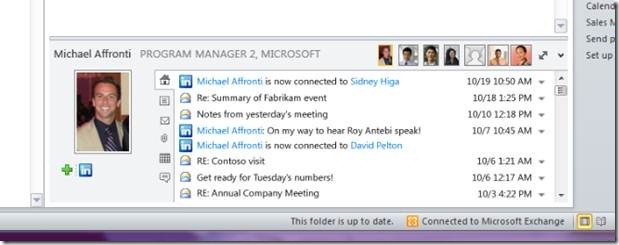
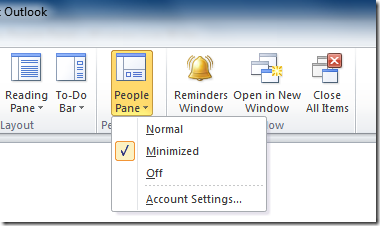
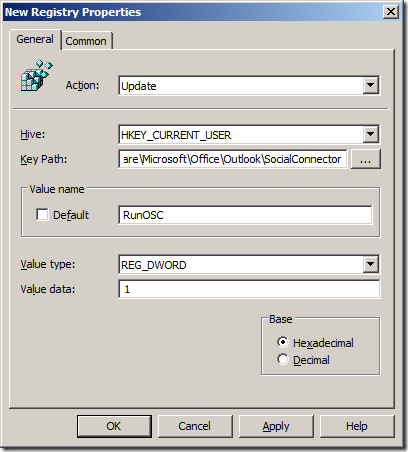
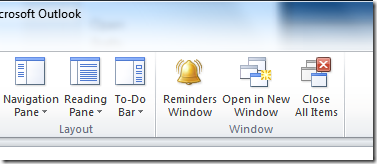




Blog Post: How to use Group Policy to Enabled/Disable Outlook 2010 Social Connector (a.k.a. People Pane) http://bit.ly/bKuXPx
How to use Group Policy to Enabled/Disable Outlook 2010 Social Connector (a.k.a. People Pane) http://bit.ly/bKuXPx
RT @grouppolicy_biz: How to use Group Policy to Enabled/Disable Outlook 2010 Social Connector (a.k.a. People Pane) http://bit.ly/bKuXPx
It’s truly very complicated in this active life to listen news oon TV, so I only use world wide web for that purpose, and
take the latest information.
my web site :: Spanish commands worksheet with answers
You do not need to do this via a Registry – well not for Outlook 2013 anyway. the Administration Templates for Office 2013 (the outlook one in particular), has a “Turn off Social Connector” option
User Configuration | Administrative Templates | Microsoft Outlook 2013 | Outlook Social Connector | Turn off Outlook Social Connector.
Ref: https://support.microsoft.com/en-nz/kb/2020103